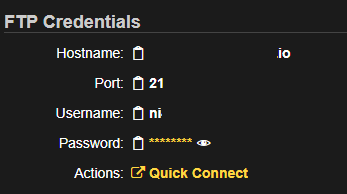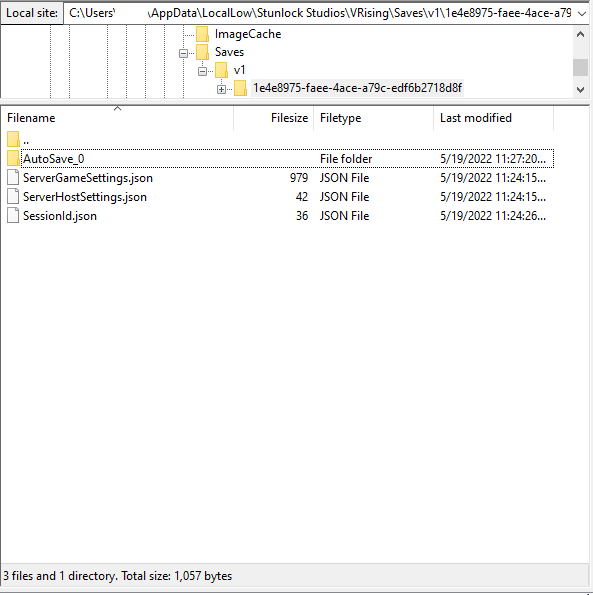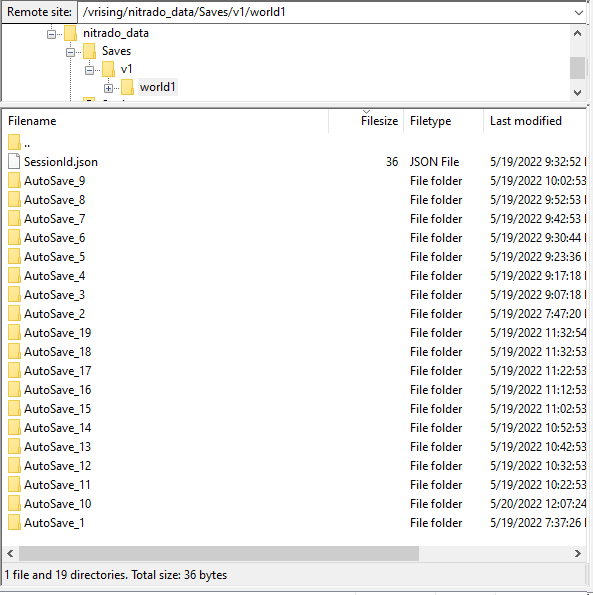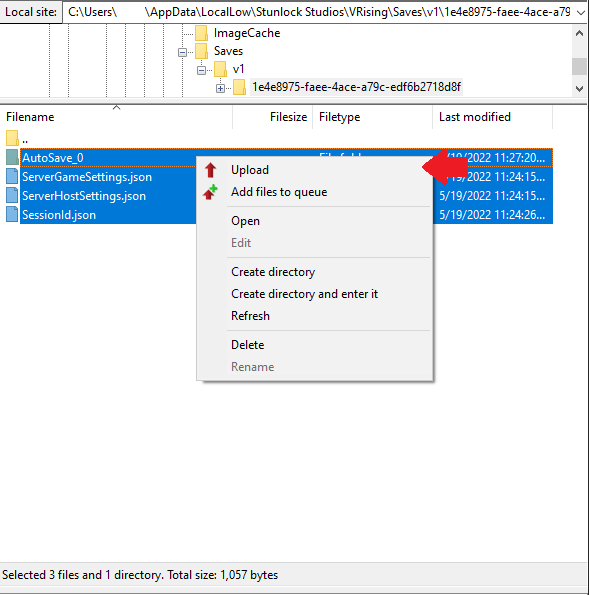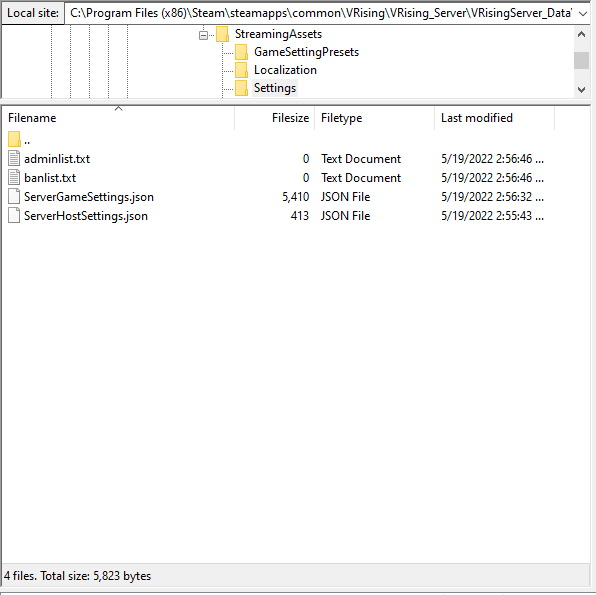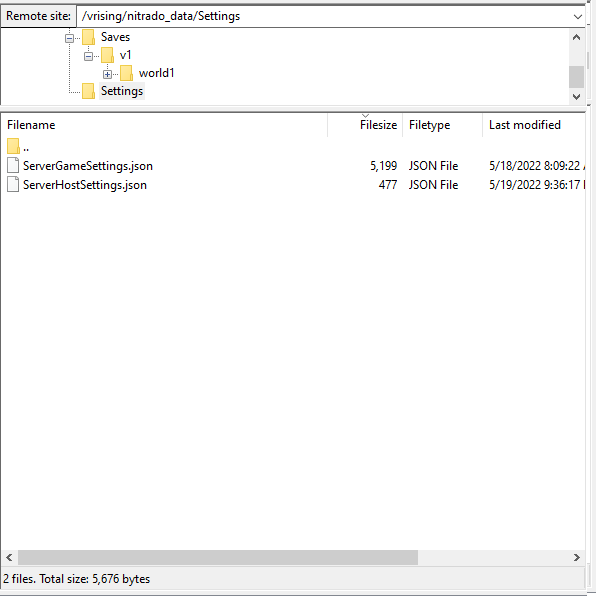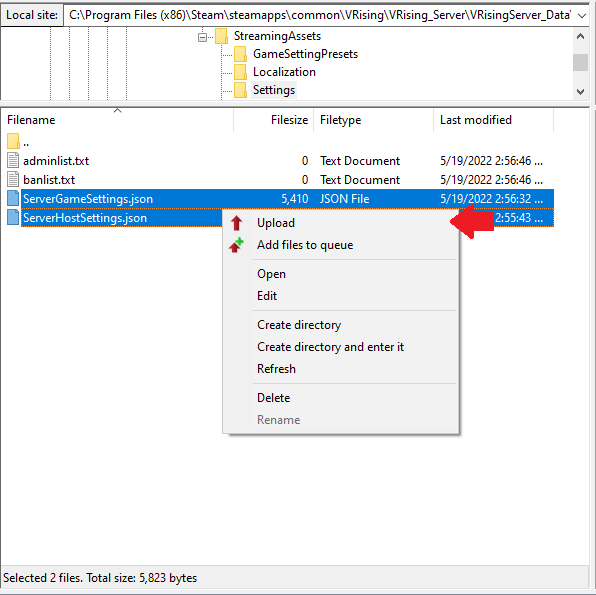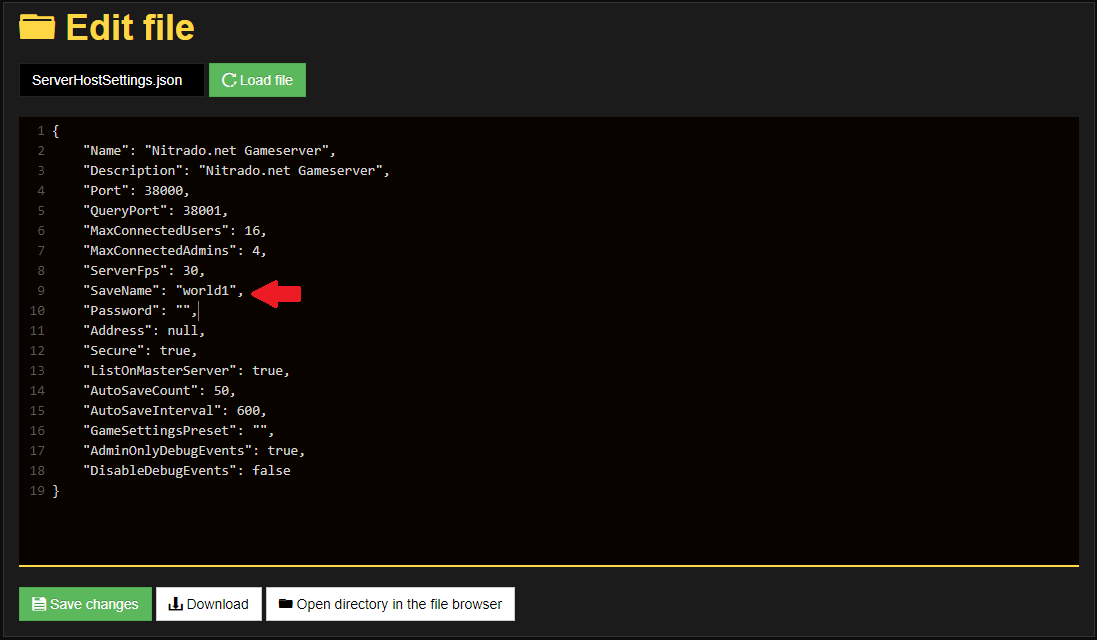| rp.gif | Reddit | Necesaria para la implementación de la función de compartir de Reddit.com | Sesión | Píxel de Seguimiento |
| tt_appInfo | TikTok | Utilizada por la red social TikTok para rastrear el uso de servicios incrustados. | Sesión | Almacenamiento Local HTML |
| tt_pixel_session_index | TikTok | Utilizada por la red social TikTok para rastrear el uso de servicios incrustados. | Sesión | Almacenamiento Local HTML |
| tt_sessionId | TikTok | Utilizada por la red social TikTok para rastrear el uso de servicios incrustados. | Sesión | Almacenamiento Local HTML |
| _uetsid [x2] | Microsoft
oauth.nitrado.net | Utilizada para rastrear a los visitantes en las múltiples webs para presentar publicidad relevante basada en las preferencias del visitante. | Persistente | Almacenamiento Local HTML |
| _uetsid_exp [x2] | Microsoft
oauth.nitrado.net | Contiene la fecha de caducidad para la cookie con el nombre correspondiente. | Persistente | Almacenamiento Local HTML |
| _uetvid [x2] | Microsoft
oauth.nitrado.net | Utilizada para rastrear a los visitantes en las múltiples webs para presentar publicidad relevante basada en las preferencias del visitante. | Persistente | Almacenamiento Local HTML |
| _uetvid_exp [x2] | Microsoft
oauth.nitrado.net | Contiene la fecha de caducidad para la cookie con el nombre correspondiente. | Persistente | Almacenamiento Local HTML |
| lastExternalReferrer | Meta Platforms, Inc. | Detecta cómo el usuario encontró la página web al registrar su última dirección URL. | Persistente | Almacenamiento Local HTML |
| lastExternalReferrerTime | Meta Platforms, Inc. | Detecta cómo el usuario encontró la página web al registrar su última dirección URL. | Persistente | Almacenamiento Local HTML |
| log/error | Meta Platforms, Inc. | Empleado para detectar y registrar errores potenciales de seguimiento. | Sesión | Píxel de Seguimiento |
| topicsLastReferenceTime | Meta Platforms, Inc. | Recoge datos del visitante a través de las webs – Estos datos se usan para hacer la publicidad más relevante. | Persistente | Almacenamiento Local HTML |
| COMPASS | Google | Pendiente | 1 día | Cookie HTTP |
| GFE_RTT | Google | Se usa para implementar contenido a través de Google Docs. | Sesión | Cookie HTTP |
| IDE | Google | Utilizada por Google DoubleClick para registrar e informar sobre las acciones del usuario en el sitio web tras visualizar o hacer clic en uno de los anuncios del anunciante con el propósito de medir la eficacia de un anuncio y presentar anuncios específicos para el usuario. | 400 días | Cookie HTTP |
| __tld__ [x2] | RudderStack | Utilizada para rastrear a los visitantes en las múltiples webs para presentar publicidad relevante basada en las preferencias del visitante. | Sesión | Cookie HTTP |
| _fbp [x2] | Meta Platforms, Inc. | Utilizada por Facebook para proporcionar una serie de productos publicitarios como pujas en tiempo real de terceros anunciantes. | 3 meses | Cookie HTTP |
| _ga [x3] | Google | Se utiliza para enviar datos a Google Analytics sobre el dispositivo del visitante y su comportamiento. Rastrea al visitante a través de dispositivos y canales de marketing. | 2 años | Cookie HTTP |
| _ga_# [x3] | Google | Se utiliza para enviar datos a Google Analytics sobre el dispositivo del visitante y su comportamiento. Rastrea al visitante a través de dispositivos y canales de marketing. | 2 años | Cookie HTTP |
| _gcl_au [x2] | Google | Se emplea para medir la eficiencia de los esfuerzos publicitarios de una página web, mediante la recopilación de datos de la tasa de conversión de los anuncios de la web a lo largo de distintos sitios web. | 3 meses | Cookie HTTP |
| _ttp [x3] | TikTok | Utilizada por la red social TikTok para rastrear el uso de servicios incrustados. | 1 año | Cookie HTTP |
| rl_group_id [x2] | RudderStack | Recoge datos sobre el comportamiento y la interacción de los visitantes - Esto se utiliza para optimizar la web y hacer más relevante la publicidad en la misma. | Sesión | Cookie HTTP |
| rl_group_trait [x2] | RudderStack | Recoge datos sobre el comportamiento y la interacción de los visitantes - Esto se utiliza para optimizar la web y hacer más relevante la publicidad en la misma. | Sesión | Cookie HTTP |
| rl_page_init_referrer [x2] | RudderStack | Registra cómo ha alcanzado el sitio web el usuario para habilitar el pago de comisiones por remisiones a los socios. | 1 año | Cookie HTTP |
| rl_trait [x2] | RudderStack | Recoge datos sobre el comportamiento y la interacción de los visitantes - Esto se utiliza para optimizar la web y hacer más relevante la publicidad en la misma. | Sesión | Cookie HTTP |
| rl_user_id [x2] | RudderStack | Establece un identificar único para el visitante que permite a anunciantes externos (terceras partes) dirigirse al visitante con publicidad relevante. Este servicio combinado está provisto por centros de publicidad, que facilitan ofertas en tiempo real a los anunciantes. | Sesión | Cookie HTTP |
| NID | Google | Registra una identificación única que identifica el dispositivo de un usuario que vuelve. La identificación se utiliza para los anuncios específicos. | 6 meses | Cookie HTTP |
| pagead/1p-conversion/#/ | Google | Rastrea el índice de conversión entre el usuario y los banners publicitarios de la web – Esto sirve para optimizar la relevancia de los anuncios de la web. | Sesión | Píxel de Seguimiento |
| pagead/1p-user-list/# | Google | Utilizada para rastrear si el visitante ha mostrado un interés específico em productos o eventos a través de múltiples webs y detectar como el visitante navega entre webs - Esto se utiliza para la medida de los esfuerzos publicitarios y facilitar la tasa de emisión entre sitios. | Sesión | Píxel de Seguimiento |
| _rdt_uuid [x3] | Reddit | Utilizada para rastrear a los visitantes en las múltiples webs para presentar publicidad relevante basada en las preferencias del visitante. | 3 meses | Cookie HTTP |
| _uetsid | Microsoft | Recoge información del comportamiento del usuario en diferentes webs para mostrar publicidad más relevante - También le permite a la web limitar el número de veces que el usuario está expuesto a un mismo anuncio. | 1 día | Cookie HTTP |
| _uetvid | Microsoft | Utilizada para rastrear a los visitantes en las múltiples webs para presentar publicidad relevante basada en las preferencias del visitante. | 1 año | Cookie HTTP |
| ttcsid | TikTok | Utilizada para rastrear a los visitantes en las múltiples webs para presentar publicidad relevante basada en las preferencias del visitante. | 1 año | Cookie HTTP |
| _gcl_ls [x2] | oauth.nitrado.net
Google | Rastrea el índice de conversión entre el usuario y los banners publicitarios de la web – Esto sirve para optimizar la relevancia de los anuncios de la web. | Persistente | Almacenamiento Local HTML |
| csv | Reddit | Necesaria para la implementación de la función de compartir de Reddit.com | 1 año | Cookie HTTP |
| datadome | Reddit | Utilizado en relación con la función de la web BotManager - Esta función detecta, categoriza y recopila informes sobre robots potenciales que están intentando acceder a la web para el operador de la web. | 1 año | Cookie HTTP |
| edgebucket | Reddit | Permite al visitante compartir contenido de la web en plataformas de redes sociales o webs. | 1 año | Cookie HTTP |
| eu_cookie | Reddit | This cookie is used in order to allow tracking for reddit advertisement user behaviour. | 1 año | Cookie HTTP |
| loid | Reddit | Utilizada para rastrear a los visitantes en las múltiples webs para presentar publicidad relevante basada en las preferencias del visitante. | 1 año | Cookie HTTP |
| pc | Reddit | Determina si el visitante ha aceptado la casilla de consentimiento de cookies. | 1 año | Cookie HTTP |
| session_tracker | Reddit | This cookie is used in order to allow tracking for reddit advertisement user behaviour. | 1 año | Cookie HTTP |
| token_v2 | Reddit | This cookie stores an authentication token used by Reddit. | 1 año | Cookie HTTP |
| _rdt_cid [x2] | Reddit | This cookie is used to identify the conversion event and is set when a user clicks on an ad and then converts on a landing page | Sesión | Cookie HTTP |
| _rdt_em [x2] | Reddit | Pendiente | Sesión | Cookie HTTP |
| offer#.#.cache | server.nitrado.net | Pendiente | Persistente | Almacenamiento Local HTML |
| 1/i/adsct [x2] | Twitter Inc. | Recoge datos sobre el comportamiento y la interacción de los visitantes - Esto se utiliza para optimizar la web y hacer más relevante la publicidad en la misma. | Sesión | Píxel de Seguimiento |
| muc_ads | Twitter Inc. | Recoge datos sobre el comportamiento y la interacción de los visitantes - Esto se utiliza para optimizar la web y hacer más relevante la publicidad en la misma. | 400 días | Cookie HTTP |
| _twitter_sess | Twitter Inc. | Recopila datos relacionados con las visitas del usuario al sitio web, como el número de visitas, el tiempo medio pasado en el sitio web y qué páginas han sido cargadas, con el propósito de personalizar y mejorar el servicio de Twitter. | 1 año | Cookie HTTP |
| auth_token | Twitter Inc. | This cookie saves an authentication token for twitter usage. | 1 año | Cookie HTTP |
| ct0 | Twitter Inc. | Recopila datos relacionados con las visitas del usuario al sitio web, como el número de visitas, el tiempo medio pasado en el sitio web y qué páginas han sido cargadas, con el propósito de personalizar y mejorar el servicio de Twitter. | Sesión | Cookie HTTP |
| d_prefs | Twitter Inc. | This cookie is used to store information about your twitter cookie preferences. | 2 años | Cookie HTTP |
| eu_cn | Twitter Inc. | This cookie saves data for Twitter. | 180 días | Cookie HTTP |
| G_ENABLED_IDPS | Twitter Inc. | Utilizada para iniciar sesión de forma segura en el sitio web con una cuenta de Google. | 1 año | Cookie HTTP |
| guest_id | Twitter Inc. | Recopila datos relacionados con las visitas del usuario al sitio web, como el número de visitas, el tiempo medio pasado en el sitio web y qué páginas han sido cargadas, con el propósito de personalizar y mejorar el servicio de Twitter. | 400 días | Cookie HTTP |
| guest_id_ads | Twitter Inc. | Recoge información del comportamiento del visitante múltiples webs. Esta información se usa en la web para optimizar la relevancia de la publicidad. | 400 días | Cookie HTTP |
| guest_id_marketing | Twitter Inc. | Recoge información del comportamiento del visitante múltiples webs. Esta información se usa en la web para optimizar la relevancia de la publicidad. | 400 días | Cookie HTTP |
| kdt | Twitter Inc. | This cookie is set for the Twitter integration and content sharing options on the Twitter platform. | 2 años | Cookie HTTP |
| twid | Twitter Inc. | This cookie allows the use of the Twitter integration and sharing options on social media. | 1 año | Cookie HTTP |
| __Secure-ROLLOUT_TOKEN | YouTube | Pendiente | 180 días | Cookie HTTP |
| __Secure-YEC | YouTube | Registra las preferencias del reproductor de vídeo del usuario al ver vídeos incrustados de YouTube | Sesión | Cookie HTTP |
| __Secure-YNID | YouTube | Pendiente | 180 días | Cookie HTTP |
| LAST_RESULT_ENTRY_KEY | YouTube | Se usa para rastrear la interacción del usuario con el contenido integrado. | Sesión | Cookie HTTP |
| LogsDatabaseV2:V#||LogsRequestsStore | YouTube | Se usa para rastrear la interacción del usuario con el contenido integrado. | Persistente | IndexedDB |
| nextId | YouTube | Se usa para rastrear la interacción del usuario con el contenido integrado. | Sesión | Cookie HTTP |
| remote_sid | YouTube | Necesaria para la implementación y funcionabilidad del contenido de video de YouTube en la web. | Sesión | Cookie HTTP |
| requests | YouTube | Se usa para rastrear la interacción del usuario con el contenido integrado. | Sesión | Cookie HTTP |
| ServiceWorkerLogsDatabase#SWHealthLog | YouTube | Necesaria para la implementación y funcionabilidad del contenido de video de YouTube en la web. | Persistente | IndexedDB |
| TESTCOOKIESENABLED | YouTube | Se usa para rastrear la interacción del usuario con el contenido integrado. | 1 día | Cookie HTTP |
| VISITOR_INFO1_LIVE | YouTube | Intenta calcular el ancho de banda del usuario en páginas con vídeos de YouTube integrados. | 180 días | Cookie HTTP |
| YSC | YouTube | Registra una identificación única para mantener estadísticas de qué vídeos de YouTube ha visto el usuario. | Sesión | Cookie HTTP |
| yt.innertube::nextId | YouTube | Registra una identificación única para mantener estadísticas de qué vídeos de YouTube ha visto el usuario. | Persistente | Almacenamiento Local HTML |
| yt-icons-last-purged | YouTube | Pendiente | Persistente | Almacenamiento Local HTML |
| ytidb::LAST_RESULT_ENTRY_KEY | YouTube | Se usa para rastrear la interacción del usuario con el contenido integrado. | Persistente | Almacenamiento Local HTML |
| YtIdbMeta#databases | YouTube | Se usa para rastrear la interacción del usuario con el contenido integrado. | Persistente | IndexedDB |
| yt-player-user-settings | YouTube | Pendiente | Persistente | Almacenamiento Local HTML |
| yt-remote-cast-available | YouTube | Registra las preferencias del reproductor de vídeo del usuario al ver vídeos incrustados de YouTube | Sesión | Almacenamiento Local HTML |
| yt-remote-cast-installed | YouTube | Registra las preferencias del reproductor de vídeo del usuario al ver vídeos incrustados de YouTube | Sesión | Almacenamiento Local HTML |
| yt-remote-connected-devices | YouTube | Registra las preferencias del reproductor de vídeo del usuario al ver vídeos incrustados de YouTube | Persistente | Almacenamiento Local HTML |
| yt-remote-device-id | YouTube | Registra las preferencias del reproductor de vídeo del usuario al ver vídeos incrustados de YouTube | Persistente | Almacenamiento Local HTML |
| yt-remote-fast-check-period | YouTube | Registra las preferencias del reproductor de vídeo del usuario al ver vídeos incrustados de YouTube | Sesión | Almacenamiento Local HTML |
| yt-remote-session-app | YouTube | Registra las preferencias del reproductor de vídeo del usuario al ver vídeos incrustados de YouTube | Sesión | Almacenamiento Local HTML |
| yt-remote-session-name | YouTube | Registra las preferencias del reproductor de vídeo del usuario al ver vídeos incrustados de YouTube | Sesión | Almacenamiento Local HTML |
 Renta Tu Servidor de V Rising en Nitrado.net Hoy Mismo
Renta Tu Servidor de V Rising en Nitrado.net Hoy Mismo