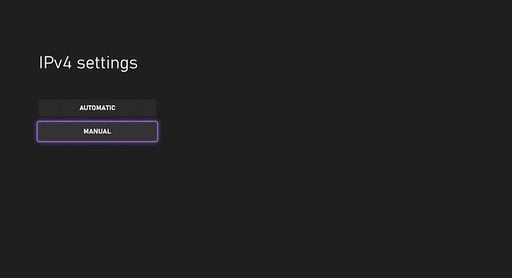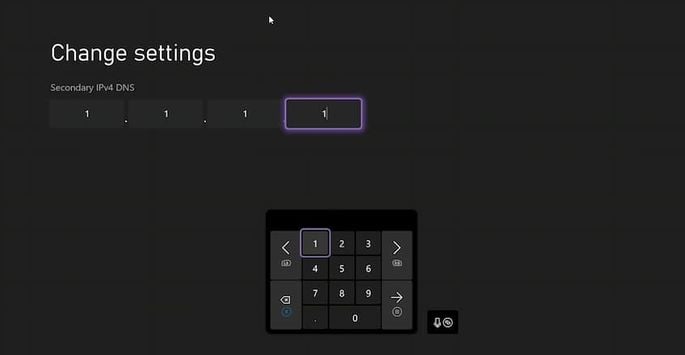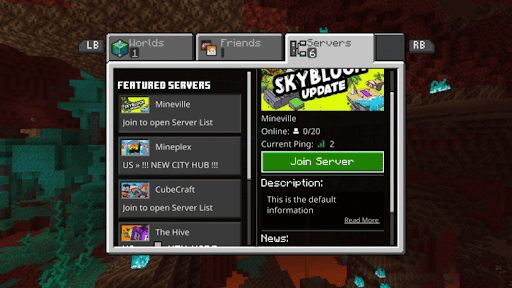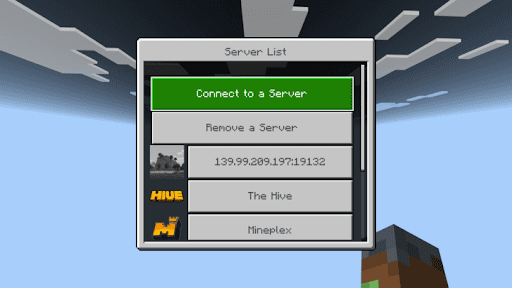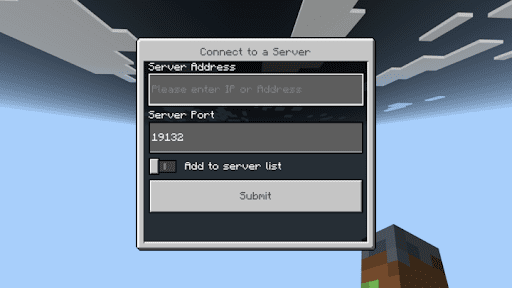Guides

How To Join a Bedrock Edition Server on Xbox/Switch

Rent your own prepaid Minecraft server on nitrado.net
Overview:
One of the biggest perks for playing on Bedrock or a Java server with Geyser is the potential for cross-play. Bedrock players can join any server running GeyserMC or Bedrock Edition from any console. Most people know this already from playing on PC and PocketEdition, but the process for joining from a Switch or an Xbox requires a few extra steps. Here is a complete breakdown of how to join a Bedrock server from Xbox and Switch, so you can join your friends online.
Some addresses may be blocked, so you might need to try different ones depending on your region. If none work, there’s an alternative method that might allow you to join the Bedrock server without further issues. The table below lists the available addresses for this process, which you should keep in mind when following the instructions provided.
| IP Address | Location | Note(s) |
|---|---|---|
| 104.238.130.180 | United States | This address is known to be problematic for several players. |
| 173.82.100.84 | United States | An alternative choice for US players. |
| 207.244.229.200 | United States | Located in the Central US, best for those within this region. |
| 217.160.58.93 | Germany | No DNS service, only BedrockConnect server. |
| 134.255.231.119 | Germany | Alternative choice for Germany players. |
| 213.171.211.142 | United Kingdom | No DNS service, only BedrockConnect server. |
How to add a Minecraft Server on Xbox:
Joining on Xbox Requires you to change your connection settings. Doing this will give you a new menu from the server page in your game to add a new server. These settings should not affect online play for other games, but you can reset them at any time should you choose to do so.
1. Open your Xbox settings and select the Network Settings option.
2. Go to Advanced Settings and choose the DNS Settings option.
3. Select Manual and you will be taken to a screen to manually enter your DNS settings
4. For the Primary IPv4 DNS, enter: 104.238.130.180
5. For the Secondary, enter either: 8.8.8.8 or 1.1.1.1
6. Save the changes and the console will perform a connection test
How to add a Minecraft Server on Nintendo Switch:
The process for joining from Switch is almost identical to setting up on Xbox. You can use the same basic settings used in the Xbox setup. You will also receive the exact same menu to join new servers in the game. These settings should not affect online play for other games, but you can reset them at any time should you choose to do so.
- Go to your System Settings and scroll down to the Internet option
- Click on the Internet Settings option, choose your current network, and click on Change Settings
- Scroll down to the DNS Settings and change it to Manual
- For the Primary DNS, enter:
104.238.130.180 - For the Secondary, enter either:
8.8.8.8or1.1.1.1 - Save the changes, and you are ready to go.
Joining the game:
Once you get your connection settings saved, you can go ahead and open the game. From there, the process to join a server is the same regardless of the console you are using.
1. Click on Play and go to the Servers tab
2. Click on any of the pre-added servers on the list
3. A new menu will appear when you try to join the server
4. Choose the Connect to a Server option at the top of the screen
5. Enter the Address and Port of the server you want to join
6. Choose the “add to server list” option to add it to your list, then click Submit
Common Issues:
Unable to connect to world:
This is an unfortunately common issue for Bedrock servers. There are not many sure-fire ways to resolve this issue, but here are our recommendations:
- Restart your console
- Restart your server
- Make sure both your game/console and the server are fully updated
- If you are using a Java server with Geyser, make sure you have the latest version of the plugin installed and configured correctly. Also make sure you have Floodgate and ViaVersion installed on the server as well.
- Change your secondary DNS from
8.8.8.8to1.1.1.1or vice versa
The add server menu doesn’t appear:
Change your secondary DNS from 8.8.8.8 to 1.1.1.1 or vice versa. In most cases, switching will allow the menu to pop up as normal.
Wow this server is popular:
This error usually means that the server has too many people on it, or too many connection attempts have been made at once. If you believe that you are getting this in error though, the quickest and easiest way to fix it is to either wait a few minutes, or to just restart the server. The problem will go away once the server comes back up or is no longer getting so many connection attempts at once.
You are not invited to this server:
That means that the whitelist on the server is active. You will need to contact the server’s owner to get added to the whitelist, or disable it altogether. We have a guide available that goes over how whitelisting works and how it can be enabled/disabled.
Please note that if you are using a Java server with Geyser you will need to put a a.sh a.sql creds.txt en-dev en-insert-1686039050.sql images.tar.gz m.sh output snippet urls.txt before a player’s name when adding them to the whitelist. Ex: /whitelist add *iVestri instead of just /whitelist add iVestri
Get Minecraft Server Hosting now!
Overview:
How to add a Minecraft Server on Xbox:
How to add a Minecraft Server on Nintendo Switch:
Joining the game:
Common Issues: