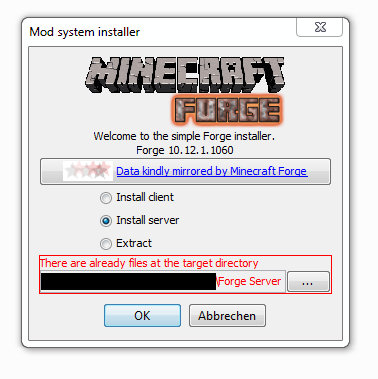Guides
Upload Your Own Minecraft Modpack

Rent your own prepaid Minecraft server on nitrado.net
Installing mods on your Minecraft server can greatly enhance your gaming experience by adding new features and functionality. However, ensuring that your mod version, game version, and server Forge version all match is crucial for a successful installation. This guide will walk you through the steps needed to install mods on your Minecraft server, specifically for version 1.17.1 and above, using FileZilla for larger file uploads.
Follow these instructions carefully to avoid any setup issues and enjoy your customized Minecraft world.
For Minecraft version 1.17.1 and above, please follow these steps:
Keep in mind that the mod version, game version, and server Forge version must match, or this will not work. For example, if the game version is 1.20, the Forge version installed on your server needs to be 1.20, and you should be running Forge 1.20 for your client as well.
We strongly recommend to watch the video above to complement this information.
1. Get the files of the mod you want to download; you can use CurseForge for this purpose.

2. Switch your Minecraft server version to the Forge Vanilla version you need. You can do this by selecting “Switch Game” in the bottom left side panel of your server web interface.


3. Wait for the server installation to finish. You can track the installation progress through the Live Server Console. Wait until the world generation ends, then stop your server.
4. The next steps can be done using your server file browser. However, we recommend using FileZilla if the files you want to upload are large.

5. After your server is started, you will find a new directory called “minecraftotherpacks”. Inside that folder, you will find the Mods folder, which is where you need to upload your mods.

6. Upload the mods from the desired mod pack to the Mods folder of your server using FTP you should also add the libraries folder, config and server properties file in case your Mod pack requires them.
7. Start your server.
8. Check the Live Server Console to see if the server is loading the mods properly or if there are any error messages that could help you fix any setup issues.
Your server should start, and you should be ready to go.
For Minecraft versions up to 1.16.5
To perform the installation, you need to follow the following steps:
- Acquire a clean minecraft.jar file for the proper version here: https://mcversions.net/
- Create a new directory on your desktop named “Minecraft Server”.
- Paste the previously downloaded server.jar into the folder and execute it.
- It will create a eula.txt file, open it, change “eula=false” to “eula=true”, save the file, and close it.
- Execute the minecraft.jar again, this time it will actually launch the server.
- After all necessary files were created close the server.
- Create another directory on your desktop named “Forge Server”.
- Download the installer of your Modpack here: https://files.minecraftforge.net/
- After the download is completed execute it.
- A dialogue should pop up, select Install server and set the server folder to your previously created “Forge Server” folder.
- If you accept the dialogue two files named “minecraft_server.X.X.X” and “forge-X.X.X-XX.XX.X.XXXX” should be created in your server folder. (Note: X is a placeholder for the version number)
- Execute the “forge-X.X.X-XX.XX.X.XXXX” file.
- It will create a eula.txt file, open it, change “eula=false” to “eula=true”, save the file, and close it.
- Execute the “forge-X.X.X-XX.XX.X.XXXX” file again, this time it will actually launch the server.
- Close the server after all the necessary files are created.
- Now paste all files from the “Forge Server” to the “Minecraft Server” folder and overwrite duplicates.
- Delete the old “minecraft_server.jar” and rename “forge-X.X.X-XX.XX.X.XXXX” to “minecraft_server.jar”.
- Upload the remaining modpack files you are trying to use to the newly merged server files and start the server (double-click on minecraft_server.jar).
- Stop the server once it has started on your PC.
- After that, you need to delete some files:
- banned-ips.json
- banned-players.json
- ops.json
- server.properties
- white-list.txt/white-list.json (depends on your Minecraft version)
- Open up Filezilla and connect to your stopped Nitrado Minecraft server.
- Delete all files in the “minecraft” folder and paste the files and folder from your local server folder in the now empty “minecraft” folder.
- Start your Nitrado Minecraft server on the Web Interface.
- If the server can not start, check the Live Console for errors, or errors in the mods that you are trying to upload to the server.
-
- For Minecraft version 1.17.1 and above, please follow these steps:
For Minecraft versions up to 1.16.5