Guides

WorldGuard – Minecraft
| WorldGuard | |
|---|---|
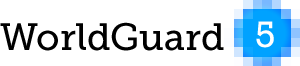 |
|
| Servermod: | Bukkit |
| Category: | Protection |
| Developer: | sk89q |
| Developer Website: | sk89q.com/ |
| Description: | Enables you to protect the world and regions |
| Features: | Provides a lot of configuration possibilities |
| Download: | Link |
This is a Bukkit plugin designed to protect your world (multiple worlds can be protected!). It offers endless configuration possibilities, such as preventing fires, stopping creeper explosions, protecting build regions, and much more.
Alternatives
There are indirect alternatives, but they do not offer the same level of protection and features as this plugin. Therefore, this plugin is recommended due to its functionality and qualities.
More Information
Installation
It is important to install WorldEdit before installing WorldGuard. You can download WorldEdit from this link.
Step 1 – Download WorldGuard
First, download the latest version of WorldGuard.
Step 2 – Extract WorldGuard
Now you need to extract the .zip file. After extraction, you will find four files: “blacklist_table.sql”, “LICENSE.txt”, “README.html”, and “WorldGuard.jar”.
Step 3 – Install WorldGuard
Stop your server. Once stopped, move “WorldGuard.jar” into the plugins folder. Restart your server. A folder named “WorldGuard” should be created inside the plugins folder. Inside that folder, you will find the “config.yml” file and a folder named “worlds”. The “worlds” folder will contain at least one subfolder named after your world. If you have multiple worlds, there will be multiple subfolders. Each subfolder will contain “blacklist.txt”, “config.yml”, and “regions.yml”.
Installation completed
Global Configuration
File: /minecraftbukkit/plugins/WorldGuard/config.yml
Everything configured here will apply to all worlds. If a world has its own “config.yml” file, it will override the global configuration.
For more detailed information on each option, check here.
World-Specific Configuration
File: /minecraftbukkit/plugins/WorldGuard/[WORLD]/config.yml
The configurations are the same as in the global configuration file. For example, you can disable mob damage in a specific world.
Blacklist.txt
Information
File: /minecraftbukkit/plugins/WorldGuard/[WORLD]/blacklist.txt
Each world has a blacklist.txt file. In this blacklist, you can deny the following actions:
- Prevent certain groups from breaking a specific block (e.g., stone).
- Prevent certain groups from using a specific item to break a block.
- Prevent certain groups from placing a specific block.
- Prevent certain groups from using a specific item (e.g., flint and steel, buckets, TNT, etc.).
- Prevent certain groups from interacting with a specific object (e.g., chests, furnaces, buttons, etc.).
- Allow certain groups to drop a specific item.
- Allow certain groups to pick up a specific item.
- Prevent certain groups from eating a specific food (e.g., cookies, apples, etc.).
Sample Configuration
The simplest configuration file could be:
[ITEM-ID] | Item-ID, see here on-place=deny | Option = Action (see below)
Another example:
[ITEM-ID] | Item-ID, see here ignore-groups=Group | Groups to ignore = Group Name on-place=deny | Option = Action (see below) message=Text | Message sent to the player
Options and Actions
Options
The possible options are:
ignore-groups= ignore-perms= comment= message= on-break= on-destroy-with= on-place= on-use= on-interact= on-drop= on-acquire=
Actions
Actions are defined after the equal sign (=). For example, on-use=deny. The possible actions are:
deny notify log tell kick
Configuration Examples
Example 1
# No TNT! [46] ignore-groups=Admin on-place=deny,tell,notify on-break=deny,tell,notify on-acquire=deny,tell,notify on-drop=deny,tell,notify message=TNT is prohibited!
In this example, the use of TNT is prohibited. It is not possible to place, break, drop, or acquire it. The player receives the message “TNT is prohibited!”.
Example 2
# No flint and steel! [259] ignore-groups=Admin on-use=deny,tell message=Using flint and steel is prohibited!
In this example, the use of flint and steel is prohibited. The player receives the message “Using flint and steel is prohibited!”.
More information about the Blacklist
Permission Nodes
How to use permission nodes is explained here.
worldguard.god worldguard.god.other worldguard.ungod worldguard.ungod.other worldguard.heal worldguard.heal.other worldguard.slay worldguard.slay.other worldguard.locate worldguard.stack worldguard.region.define worldguard.region.redefine worldguard.region.claim worldguard.region.select worldguard.region.info worldguard.region.list worldguard.region.flag worldguard.region.setpriority worldguard.region.setparent worldguard.region.remove worldguard.region.addmember worldguard.region.addowner worldguard.region.removemember worldguard.region.removeowner worldguard.fire-toggle.stop worldguard.reload worldguard.report
Usage
Defining Regions
To protect your build, you first need to create a region.
- Type //wand to get the WorldEdit selection tool.
- Now select the region you want to protect. This is done with right and left clicks.
- After selecting a region, you can type /region define [ID] to create the region.
A detailed tutorial on how to select a region can be found here.
Defining Parents
A parent can override settings such as mob damage. For example, a region with a large building may have smaller sub-regions within the parent region, each with its own configuration. The smaller region might allow mob damage, while the larger region does not. To define a parent, use the command /region setparent [ID] [PARENT].
Listing All Regions
You can see all regions with the command /region list.
Removing a Region
To remove a region, use the command /region remove [ID].
Region Information
To view detailed information about a region, use the command /region info [ID].
Flags
In WorldGuard, you can use flags to further customize the properties of your regions. For example, you can disable mob damage in one region or allow PvP in another.
List of Flags
You can find a complete list of flags here.
Frequently Asked Questions
What are flags?
Flags are settings you can apply to a region to change its behavior, such as disabling PvP or preventing fires.
What is a region ID?
A region ID is a unique name you give to the region when you define it.
What is WorldGuard?
WorldGuard is a Bukkit plugin that allows you to protect regions on your Minecraft server, preventing damage and customizing the behavior of different areas.
More Information
Installation
Global Configuration
World-Specific Configuration
Blacklist.txt
- Information
- Sample Configuration
- Options and Actions
- Configuration Examples
Permission Nodes
Usage
- Defining Regions
- Defining Parents
- Listing All Regions
- Removing a Region
- Region Information
Flags
- List of Flags
Frequently Asked Questions

